Guide
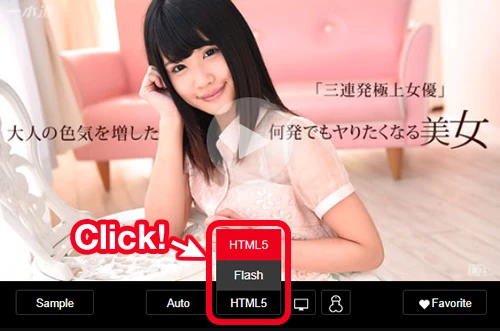
Browser Video Player
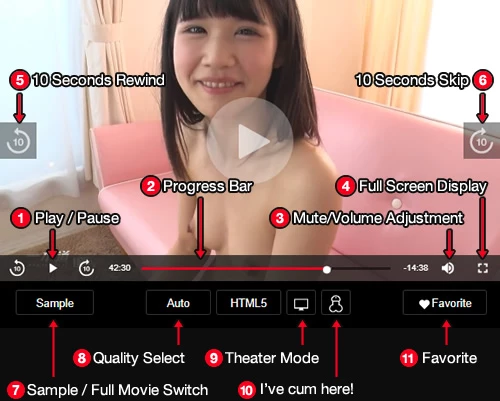
-
1Play/Pause Button
You can play or pause sample movie by clicking the Play/Pause button in the middle of the screen or on the bottom left of the player.
-
2Progress Bar
This bar indicates what part of movie is currently playing. You can also fast forward or rewind by moving this bar.
-
3Mute/Volume Adjustment
It is available by clicking to mute or moving the bar to adjust volume.
-
4Full Screen Display
Enlarge the movie screen. Press "Esc" key on you keyboard to shrink it back.
-
510 Seconds Rewind
-
610 Seconds Skip
-
7Sample / Full Movie Switch
-
8Quality Select
You can change the movie quality.
-
9Theater Mode
-
11Favorite
You can add/remove the movie to your favorite list.
Flash Player
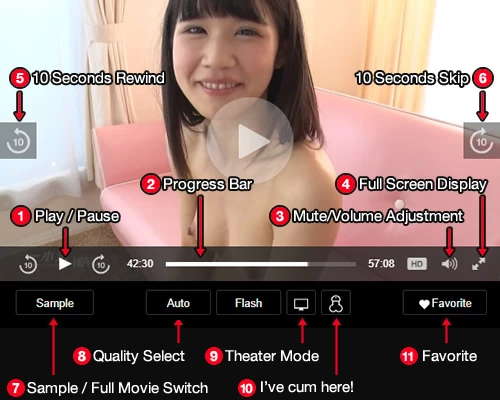
-
1Play/Pause Button
You can play or pause sample movie by clicking the Play/Pause button in the middle of the screen or on the bottom left of the player.
-
2Progress Bar
This bar indicates what part of movie is currently playing. You can also fast forward or rewind by moving this bar.
-
3Mute/Volume Adjustment
It is available by clicking to mute or moving the bar to adjust volume.
-
4Full Screen Display
Enlarge the movie screen. Press "Esc" key on you keyboard to shrink it back.
-
510 Seconds Rewind
-
610 Seconds Skip
-
7Sample / Full Movie Switch
-
8Quality Select
You can change the movie quality.
-
9Theater Mode
-
11Favorite
You can add/remove the movie to your favorite list.
