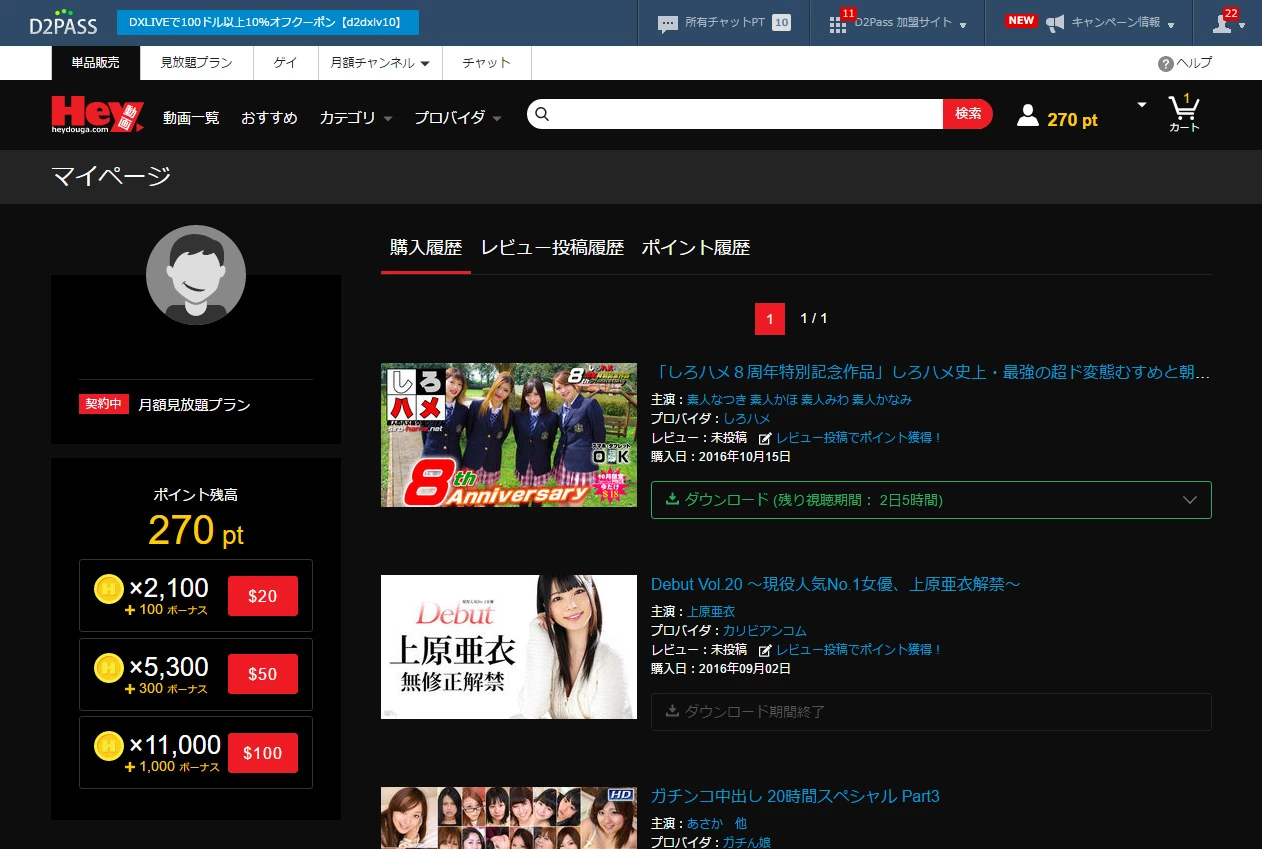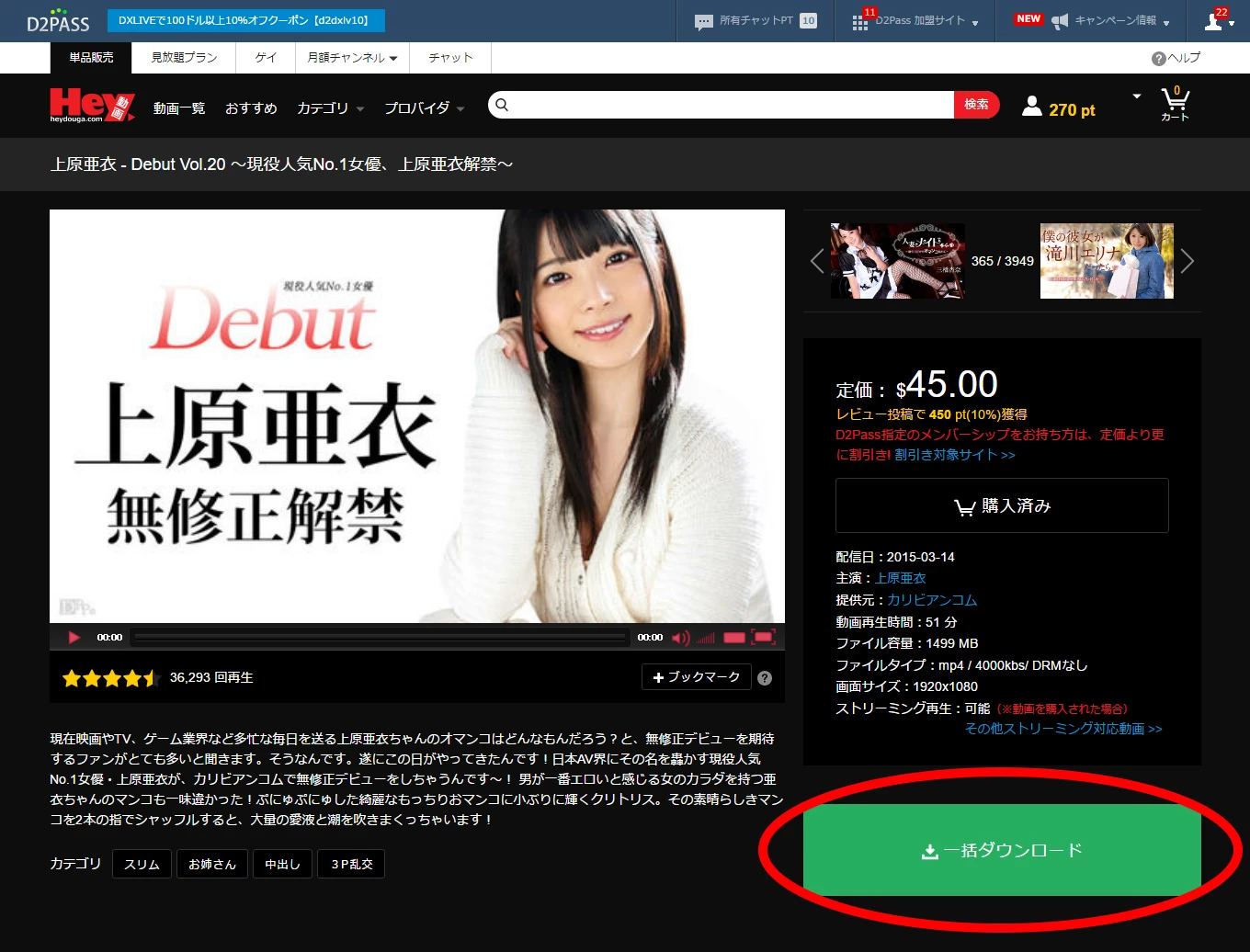How to Download
-
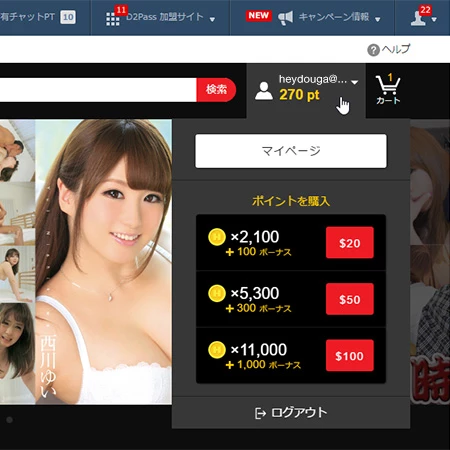
1Open History
Select at the page top.
-
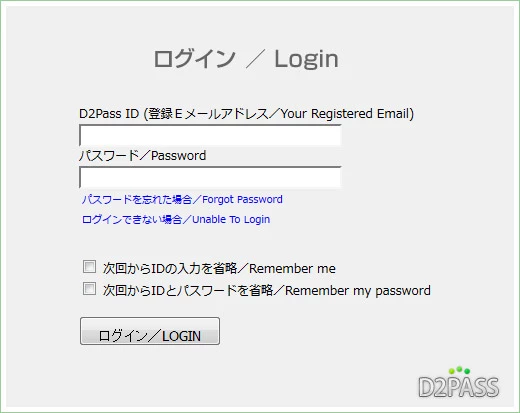
2Login to D2Pass
Login with your ID and password on the login box.
-
3Download
You'll see the movie purchased in Purchase History on the right. Select either the whole or partial movie file. Download will start by clicking the Download button.
-
Download from Movie Page
Another way to download is by opening the movie page you purchased. You'll see the Download button is active.
Right-click the button and save the file to your favourite destination.
※Each movie offers files either in a "whole only", "partial (separated) only" or "both whole and partial" format. You can find out how the download format is on the right column of movie pages even before purchase.
※Normally if you click the download button, it'll start downloading the file and playing on a media player at the same time, but in some circumstances it may not be the case. If so, please right-click the button and manually save the file by clicking "Save target as (on IE)" or "Save Link As (on Firefox)".